Sophos Central: How to apply a license activation code
Overview
This article provides the steps needed to apply an activation code to an existing Sophos Central trial account.
The following sections are covered:
Applies to the following Sophos products and versions
Sophos Cloud Managed Endpoint
Sophos Central Admin
What to do
Once you have been provided your Sophos Central license activation code please follow the below to activate the code in a Sophos Central account:
- Login to Sophos Central.
- If you do not have an existing Sophos Central trial account click on the Sign up here! link.
- Once logged in, click on the drop-down menu next to your user name and then the Licensing link.
- Enter your 30 character activation code in the Apply Activation Code box and click Apply. It is recommended that you copy and paste the Activation Key to ensure it has been entered correctly.
Notes:- Only Super Admin level users will be able to enter a license key and select the Apply button.
- You may need to navigate away from this page and back to it to confirm it has been applied successfully. If it still fails to display the correct license please log out and log back in.
- Once the Sophos Central product is activated, installers can be found in the Sophos Central Admin navigation pane under Protect Devices.
The Sophos Central license will now be activated.
If you continue to experience a problem with the license code, please contact Customer Services on one of the numbers below and choose the option for Customer care:
- North America: 1-888-767-4679
- United Kingdom: +44 (0) 1235 559933
For other regions, please contact your local office. You must be on the authorized contact list for the company the product is licensed to in order to receive support.
Related information
Sign up to the Sophos Support SMS Notification Service to get the latest product release information and critical issues.